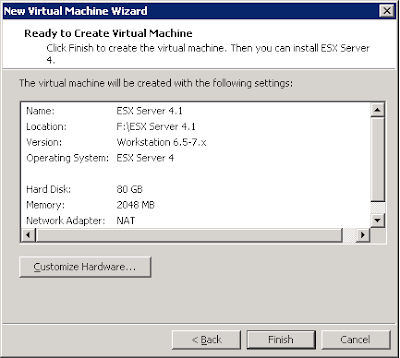Hi,
Here is the Step by Step installation of VMware vSphere 5....vSphere 5 onwards only ESXi is the hypervisor from VMware
Put VMware ESXi disc in drive and boot the machine.. (Virtual/Physical)\
Boot Menu:
Loading ESXi installer
Shows VMware version and loading VMware ESXi installer
ESXi Installer WELCOME screen will come, press "Enter" to continue the installation
Press "F11" in EULA screen
Installer is scanning for available devices
Press Enter to continue with the selected disk (or you can change to required one)
Press Enter in default keyboard layout
Please enter the root password ( in ESXi 4 we'll set this after installation completed), and press enter to continue
Press "F11" to install
Installing ESXi 5.0.0
Installation Completed.....
After restart, the main screen of VMware ESXi 5.0.0 looks..
You can Download vSphere Client v5 and manage this ESXi
Here is the Step by Step installation of VMware vSphere 5....vSphere 5 onwards only ESXi is the hypervisor from VMware
Put VMware ESXi disc in drive and boot the machine.. (Virtual/Physical)\
Boot Menu:
Loading ESXi installer
Shows VMware version and loading VMware ESXi installer
ESXi Installer WELCOME screen will come, press "Enter" to continue the installation
Press "F11" in EULA screen
Installer is scanning for available devices
Press Enter to continue with the selected disk (or you can change to required one)
Press Enter in default keyboard layout
Please enter the root password ( in ESXi 4 we'll set this after installation completed), and press enter to continue
Press "F11" to install
Installing ESXi 5.0.0
Installation Completed.....
After restart, the main screen of VMware ESXi 5.0.0 looks..
You can Download vSphere Client v5 and manage this ESXi