Part-1: VMware ESX Server 4.1 installation...
Create a New Virtual Machine in VMware Workstation as follows..
here is the final VM
Power on the virtual machine.. ESX 4.1 boot menu will come, Press enter to install ESX in graphical mode
Loading of ESX will start..
Click on next in Welcome to ESX installer.
select i accept the EULA.
click on next in Select keyboard..
Click on next in Custome Drivers..
Click on Yes in Load the system drivers..
Click on next after completion of loading drivers..
Select Enter a serial no later in License.
Click Next on Network Configuration..
Click on next for adapter settings..
Click on next in Setup type..
Click on Next in ESX Storage Device
Click on the OK in the warning box
Select Time zone and click on next
Click on next in Date and time..
Set the root password..
Click on next in the summery page..
Installation starts now....
and Finished now..... Click on Next

And Finaly here is the ESX server Main Screen after reboot..
In Next part we'll install vCenter server in Windows 2008 x64 server and manage this ESX server.....





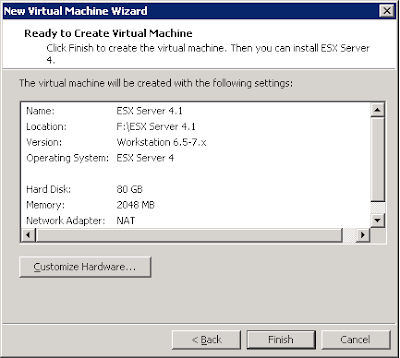






















No comments:
Post a Comment